HTML field & Date Time formatting in powerapps
Hi All,
When i dig around powerapps found an interesting control called HTML field. the potential of this control is enormous based on the scenario lets see couple of examples.
1. Formatting Datetime
Go to insert -> Text=>HTML Text

Insert the control in the list view

Add the below in the formula box
Output

Note: here for more information about date time
2. Data Formatting

we can even add the complex yet, easy design using HTML controls in powerapps.
Regards
Ratsub
Related Articles:
People picker control in PowerApps
Create and configure custom connector for PowerApps and MSFlow
Develop Powerapps from the Scratch - Series1/3
Develop Powerapps from the Scratch - Series2/3
Develop Powerapps from the Scratch - Series3/3
When i dig around powerapps found an interesting control called HTML field. the potential of this control is enormous based on the scenario lets see couple of examples.
1. Formatting Datetime
Go to insert -> Text=>HTML Text

Insert the control in the list view

Add the below in the formula box
Concatenate("<div style='height:100%;width:100%;padding:1px;background-color: #418bca;border-right: 1px solid #fff;float:left;'><div style='position: relative;text-align: center;color: #fff;font-size:20px;padding:0px 3px;'>",Text(DateTimeValue(Text(Modified)),"dd"),"<h4 style='margin: 5px 0 0 0;color: #fff;text-align: center;'>",Upper(Text(DateTimeValue(Text(Modified)),"mmm-yy")),"</h4></div>")
i.e. Concatenate("<html>",Text(DateTimeValue(Text(Modified)),"dd"),"<html>")
Output

Note: here for more information about date time
2. Data Formatting

Concatenate("<div style='height:100px;width:auto;min-width:100px;padding:1px;background-color: #418bca;border-right: 1px solid #fff;float:left;'><h4 style='margin: 5px 0 0 0;color: #fff;text-align: center;'>Total reviews</h4><div style='position: relative;top: 30px;text-align: right;color: #fff;line-height: 25px;font-size:60px;padding-right: 3px;'>",Text(CountIf('Product Reviews',Author.DisplayName = User().FullName)),"</div>
</div>", "<div style='height:100px;width:auto;min-width:100px;padding:1px;background-color: #aaba2d;border-right: 1px solid #fff;float:left;'><h4 style='margin: 5px 0 0 0;color: #fff;text-align: center;'>Likes</h4><div style='position: relative;top: 30px;text-align: right;color: #fff;line-height: 25px;font-size:60px;padding-right: 3px;'>",Text(CountIf('Product Reviews',Author.DisplayName = User().FullName && Total_x0020_Likes > 0)),"</div></div>", "<div style='height:100px;width:auto;min-width:100px;padding:1px;background-color: #da534f;border-right: 1px solid #fff;float:left;'><h4 style='margin: 5px 0 0 0;color: #fff;text-align: center;'>Dis-Likes</h4><div style='position: relative;top: 30px;text-align: right;color: #fff;line-height: 25px;font-size:60px;padding-right: 3px;'>",Text(CountIf('Product Reviews',Author.DisplayName = User().FullName && Total_x0020_DisLikes > 0)),"</div>
</div>")
we can even add the complex yet, easy design using HTML controls in powerapps.
Regards
Ratsub
Related Articles:
People picker control in PowerApps
Create and configure custom connector for PowerApps and MSFlow
Develop Powerapps from the Scratch - Series1/3
Develop Powerapps from the Scratch - Series2/3
Develop Powerapps from the Scratch - Series3/3

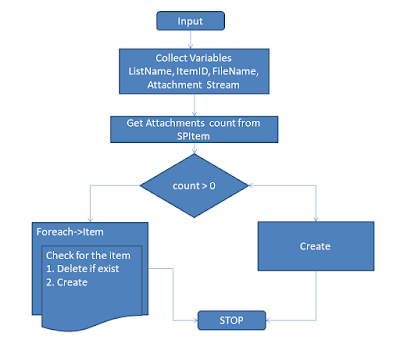

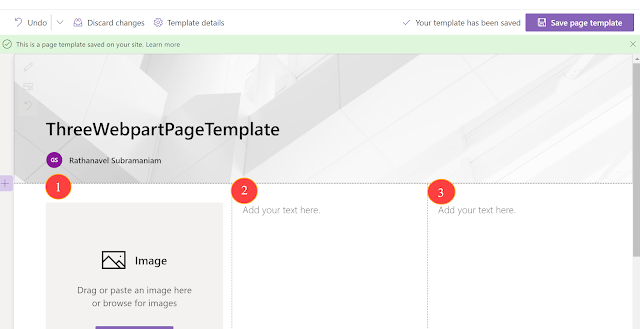

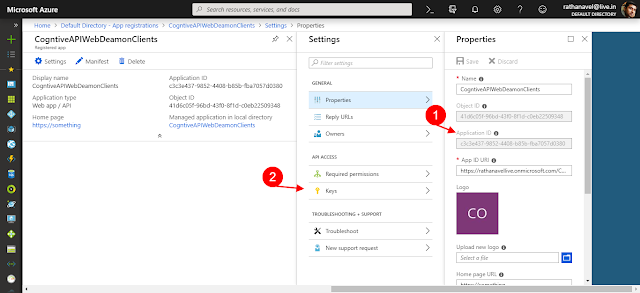
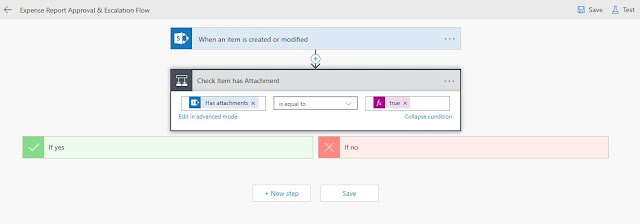
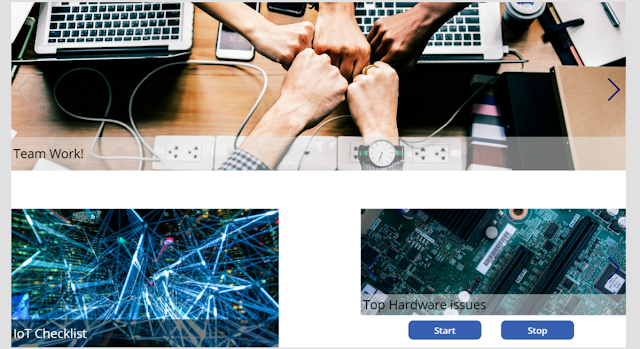
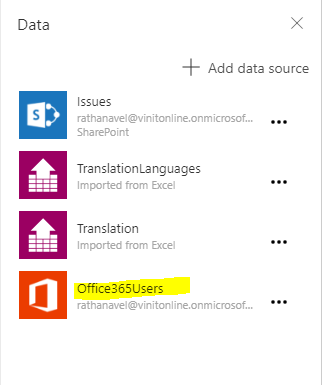

Comments
Post a Comment
Enter your comments..