Create multilingual app in PowerApps
Man-o-Man PowerApps has been increasing its feature ever since they launch it. Now it can do more than what it does in the past quarter.
If you are interested check out my Step by step PowerApps series from here.
If you are interested check out my Step by step PowerApps series from here.
How to develop multilingual control in PowerApps
First step starts from Excel
Set it as a table like below
Create another table for Language drop down:
Now, Back to PowerApps development tab. Then go to Insert->Data source->Click
Create your screen and control design in my case i have Home & Choose Language screen
Configure "ChangeLanguage" to read the translated values dynamically.
repeat the steps for other controls which are intended for translation
Now, Select "Home screen" and configure translated text for the respective controls
Select "Change Language" button and do the following to navigate to Language selection screen
Finally Run the app
Will more latest PowerApps features in the upcoming posts.
Related Articles:
-Ratsub














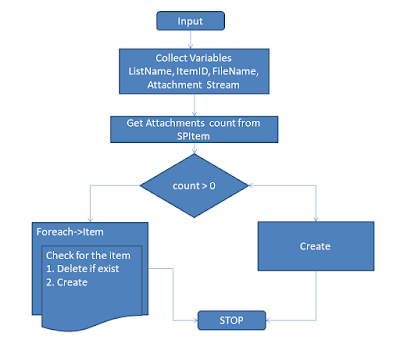

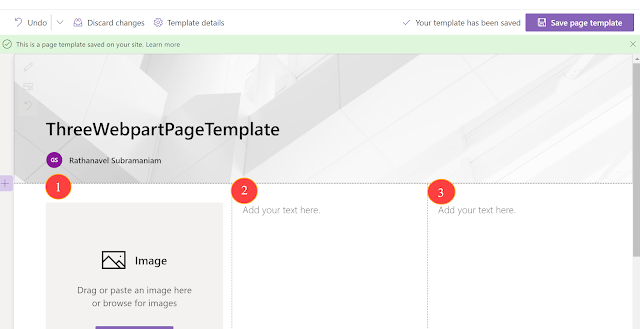

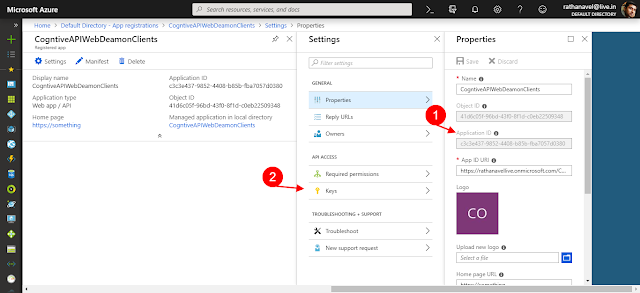
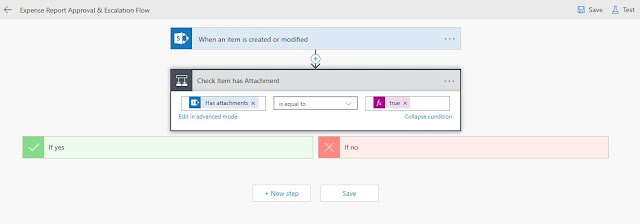
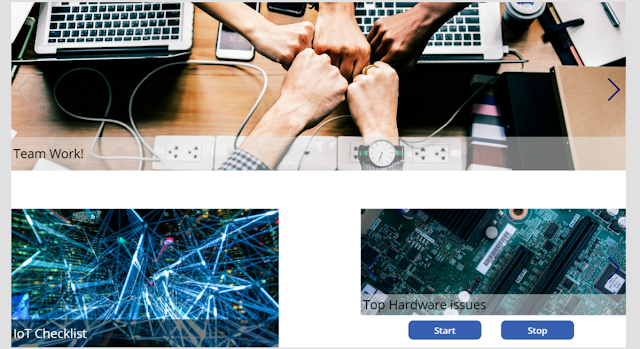
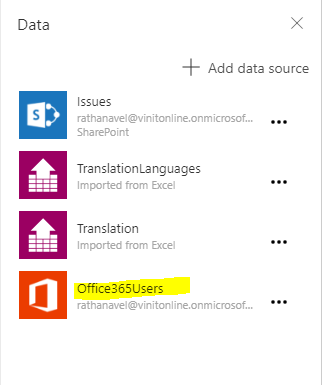

Thanks for sharing this tips. I have learned how to Create multilingual app in PowerApps. Keep up the good work and share more.
ReplyDeleteAngularjs courses in Chennai | Angular 4 Training in Chennai | Angular 2 Training in Chennai
Thanks for sharing!!!
ReplyDeleteReally I enjoy your blog with an effective and useful information. Very nice post with loads of information. Thanks for sharing with us..!!..Azure Online Training Hyderabad
ReplyDelete