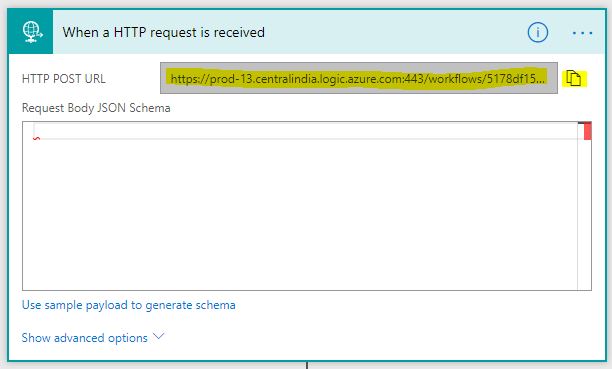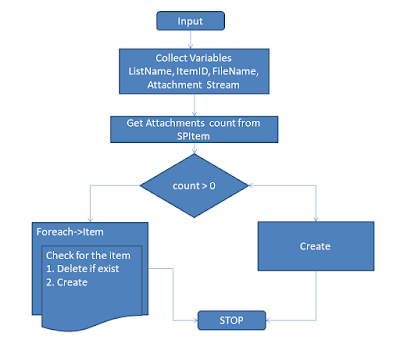Sentiment & Phrase analysis using Cognitive Services via MSFlow
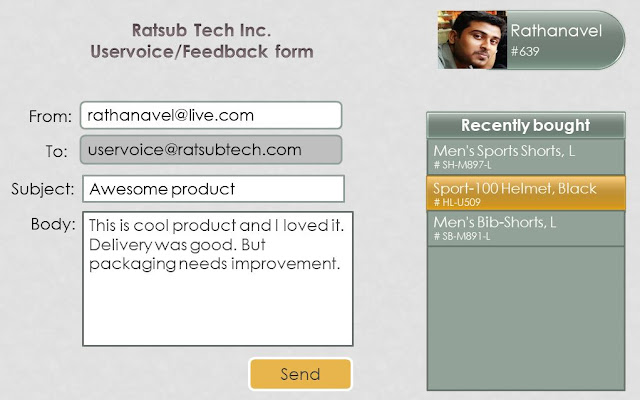
In this digital transformation era i mplementing AI and Cognitive services into any of our service and application where ever possible plays one of crucial role improving end-user/customer/business decision and overall experience. Let's us see a scenario for Ratsub Tech (A Fictional company) is B2B & B2C e-commerce retailer who is interested to understand "UserVoice" e-Mail by tracking its mailbox to understand user experience/sentiment towards their purchases. Create a form to capture User recent purchase and provide a placeholder to fill their thoughts or you can also use adaptive forms will see about this later. At this point assume there is an interface for end-user to fill and send back there 'UserVoice'. Setup an e-Mail rule and move these emails(i.e. To:uservoice@ratsubtech.com) to "Support" folder. //Sample e-mail template for this usecase From: rathanavel@live.in To: uservoice@ratsubtech.com Subject: CustomerID^639~Product...