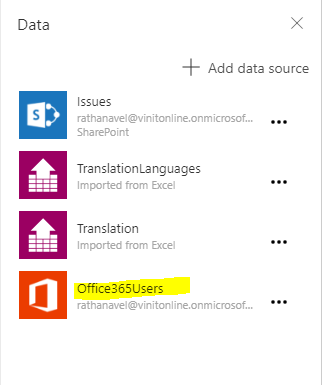Create and configure Azure Functions

If you want to build a single endpoint which is capable of performing business and performance critical and high available process behind the scene and at the same time it should be accessible to all the ecosystem and development approach right from Mobile to REST calls and Cloud Apps "Azure Function" has it all. Microsoft Azure as evolved(ing) to give best it can from PaaS, IaaS and Azure Functions as FaaS(Function as a Service). The biggest advantage of using Azure Function is its server-less. So, no configuration and maintenance of infrastructure is needed. In this way we can only pay for resource we consume, But still Azure provides you the ability to configure fixed service plan for better dedicated performance for your function. So i leave it up to you to choose the plan by considering not paying for un-utilized or under utilized server cost or consumption based plan. Create Azure Functions using Visual Studio Install "Azure Functions" template f