People picker Control in PowerApps
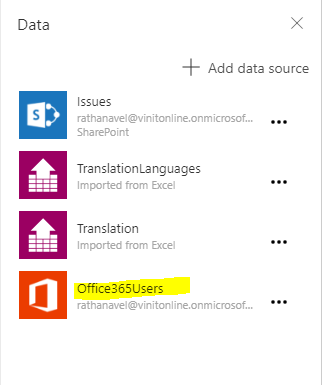
With the latest PowerApps update we can do more customization to achieve more use-cases. Especially with the new "Rule" feature in PowerApps(which keeps remembers me of InfoPath form 😏) But, Then I was looking for People picker control in this latest PowerApps update. cant find any straight forward control thought. But now saw a connector called "Office365Users" then I started exploring it. How to create People picker control in PowerApps Update 1. Add "Office365Users" data source to the app. 2. Insert a "Combobox" from the ribbon. 3. Select "Combobox" and select 'Items' in the formula bar then enter below formula Office365Users . SearchUser ({searchTerm : ComboBox1. Text }) 4. Then, select "Fields" from the property pane and choose "Primary text" a.k.a "Display Names" and "Search Fields". 5. Play the app and test it. The below steps applies mostly in the early st
